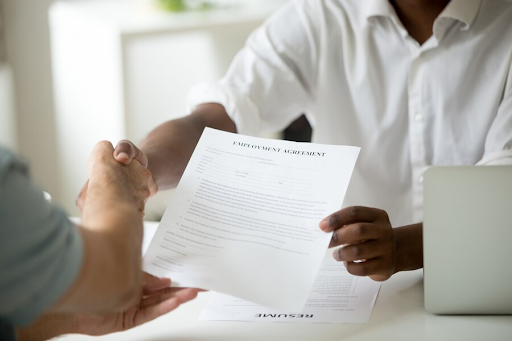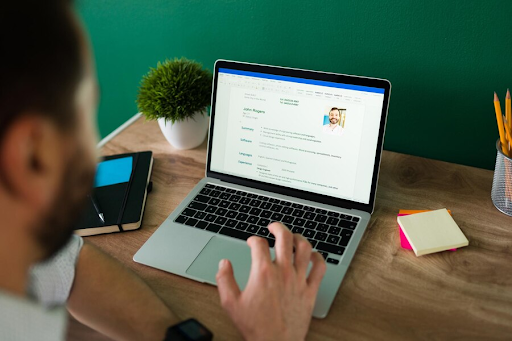Making a CV format PDF is an effective way to ensure your document looks professional and consistent when viewed on any device. PDF files maintain the structure and layout of your CV, giving potential employers a clear and polished impression of your qualifications. Here’s how to create a professional CV in PDF format and why it’s beneficial.
Why Use a PDF CV Format?
Using a PDF format for your CV offers several advantages:
- Preserved Formatting – When you save your CV as a PDF, the layout, fonts, and design elements remain exactly as you intended. This prevents any unexpected changes that might occur when opening the file in different software.
- Universal Compatibility – PDFs can be opened on almost any device without compatibility issues. This ensures employers see your CV exactly as you designed it.
- Professional Appearance – A PDF document appears polished and is harder to edit. This protects the integrity of your work and makes it look more official.
Steps to Create a PDF CV
Follow these steps to create a professional CV in PDF format:
1. Choose a Professional Template
Select a template that matches the job you are applying for and reflects your industry. You can find free templates on websites like:
- StandOut CV: Offers 9 sleek templates with guidance on structuring your CV.
- Resumeviking.com: Provides over 76 templates in both PDF and Word formats.
- GetYourCV: A free CV maker that lets you design and download a PDF CV online.
- Enhancv: Features 40+ customizable templates for various industries.
- Template.net: Offers a wide range of designs for different professions.
2. Add Relevant Information
Fill in your CV with:
- Personal Details: Include your name, phone number, professional email address, and LinkedIn profile (if applicable).
- Professional Summary: Write a brief summary highlighting your skills and career goals.
- Work Experience: List your job history, focusing on accomplishments and responsibilities that align with the job you’re applying for.
- Education: Detail your academic background, including degrees and certifications.
- Skills: Mention both technical and soft skills relevant to the position.
3. Keep the Design Simple
Avoid cluttering your CV with too many graphics or colors. Use clear fonts like Arial or Calibri and stick to a clean layout. This ensures your CV is compatible with Applicant Tracking Systems (ATS), which many companies use to screen applications.
4. Proofread Thoroughly
Before converting your CV into a PDF, review it for grammatical errors or typos. A well-written CV reflects professionalism and attention to detail.
5. Save as PDF
Once your CV is complete, save or export the document as a PDF. Most word processing tools, such as Microsoft Word or Google Docs, have a “Save as PDF” option. This step ensures the formatting stays intact when viewed by employers.
Resources for PDF CV Templates
Here are some platforms where you can find free or affordable templates for creating a CV format PDF:
- StandOut CV: Nine professional templates with tips for customization.
- Resumeviking.com: Over 76 editable templates for PDF and Word formats.
- GetYourCV: A free, user-friendly CV maker with no account required.
- Enhancv: Customizable templates suitable for various experience levels.
- Template.net: Diverse designs tailored to different industries.
By using these resources and tips, you can create a CV format PDF that is professional, easy to read, and compatible across devices. A well-crafted PDF CV will make a strong impression on employers and enhance your chances of securing the job you want.